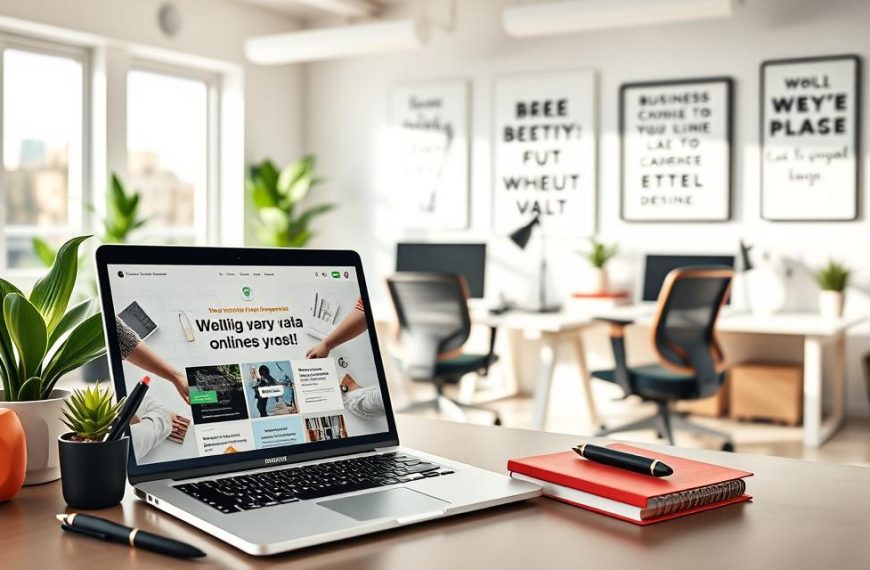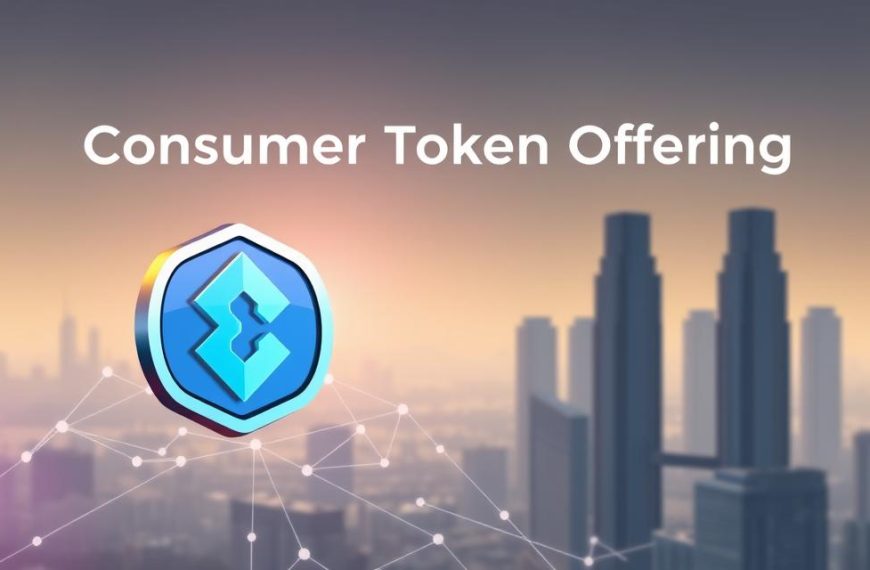Running multiple operating systems on a single computer has become a necessity for many users, offering flexibility and the ability to utilise different software applications.
Dual booting, the process of installing two operating systems on one computer, allows users to choose which system to use each time they start their computer. This method differs from virtualisation, where one operating system runs inside another.
Before attempting a dual boot setup, users should consider the technical feasibility, including system requirements and potential risks such as data loss. This guide will walk you through the preparation steps, the operating system installation process, and alternative methods, addressing common concerns about the safety and practicality of dual booting for everyday users.
Understanding Dual Booting
Dual booting is a method that facilitates the use of multiple operating systems on a single computer. This technique has become increasingly popular as users need to run different applications that are compatible with various systems.
What Is Dual Booting?
Dual booting allows users to have two or more operating systems installed on the same computer. During the startup process, the user can choose which operating system to load. The boot manager plays a crucial role in facilitating this selection between different systems. Essentially, dual booting provides a flexible way to utilise different operating systems for various tasks, such as software development, gaming, and professional applications.
Why Would You Need Multiple Operating Systems?
There are several scenarios where having multiple operating systems is advantageous. For instance, a user might prefer Windows for gaming and Linux for programming. Dual booting allows for the separation of personal and professional data, enhancing organisation and reducing potential conflicts between different applications. Additionally, it provides an opportunity to test new operating systems without compromising the primary system.
| Use Case | Primary Operating System | Secondary Operating System |
|---|---|---|
| Gaming and Programming | Windows | Linux |
| Software Development | Linux | Windows |
| Professional Applications | macOS | Windows/Linux |
In conclusion, dual booting offers a practical solution for users who require multiple operating systems for different purposes, ensuring that each system is utilised efficiently without compromising the other.
Can You Install Two Operating Systems on One Computer?
Dual booting, or installing two operating systems on one computer, is a viable option for many users. This setup allows individuals to utilise different operating systems for various tasks, leveraging the unique features of each.
Technical Feasibility
Installing two operating systems on one computer is technically feasible and has been a common practice for decades. This is achieved by creating separate partitions on the hard drive for each operating system. The boot process is managed by a boot loader, which presents the user with a choice of which operating system to use at startup.
Hardware Requirements
To successfully dual boot, your computer must meet certain hardware requirements. You need sufficient storage space on your hard drive to accommodate multiple operating systems. Additionally, your computer‘s hardware should be compatible with both operating systems. It’s also important to consider the drive configuration, as some setups may require specific partitioning schemes.
Benefits and Limitations of Dual Booting
Dual booting is a viable option for those who need access to different operating systems, but it requires careful consideration. This approach allows users to install two operating systems on one computer, providing flexibility and access to a broader range of software applications.
Advantages of Running Multiple Operating Systems
One of the primary benefits of dual booting is the ability to leverage the strengths of different operating systems. For instance, users can access platform-specific software and enjoy optimal performance, as the operating system is not running on top of another system. This setup is particularly useful for testing software compatibility across different platforms, making it an invaluable tool for developers and quality assurance teams. Additionally, dual booting offers educational benefits for students and professionals looking to gain hands-on experience with various operating systems.
The advantages of dual booting can be summarised as follows:
- Access to a wider range of software applications
- Optimal performance for each operating system
- Enhanced testing capabilities for developers
- Educational benefits for students and professionals
Potential Drawbacks to Consider
Despite its benefits, dual booting also has several limitations. One of the primary concerns is the requirement for sufficient disk space to accommodate multiple operating systems. Additionally, users may experience boot time delays and potential data sharing complications between operating systems. There’s also a risk of accidentally overwriting boot records during updates, which can lead to system instability. Furthermore, switching between operating systems requires rebooting the computer, which can be inconvenient compared to using virtual machines.
Some of the key drawbacks include:
- Disk space requirements for multiple operating systems
- Potential boot time delays
- Data sharing complications between operating systems
- Risks associated with overwriting boot records during updates
Preparation Steps Before Installation
Before you start installing a second operating system, there are several crucial steps to take to ensure a smooth installation process.
Backing Up Your Important Data
The first step is to back up your important data. Installing a new operating system may result in data loss on the hard drive. Therefore, it’s essential to create a comprehensive backup of all your critical files to prevent any potential loss.
Creating Disk Partitions
Next, you’ll need to create new partitions on your hard disk for the second operating system. You can use the Windows Disk Management Tool to achieve this. To do so, open Disk Management, shrink your existing volume to create unallocated space, and then create a new partition in that space. The size of the partition will depend on the operating system you’re installing and your specific needs.
For instance, dual booting Windows 10 with Windows 11 requires at least 20-25 GB of free space, but it’s recommended to have at least 50-100 GB for smoother operation. When creating disk partitions, consider the file system compatibility. For example, NTFS is commonly used for Windows, while ext4 is often used for Linux distributions.
Gathering Necessary Installation Files
Finally, ensure you have the necessary installation files for the second operating system. Download the official installation media from the operating system’s website. Verify the downloaded files for authenticity and integrity using checksums or digital signatures provided by the vendor. This step is crucial to prevent any corruption or tampering with the installation files.
Some key considerations include:
- Checking system compatibility before proceeding with the installation.
- Organizing disk space efficiently to accommodate multiple operating systems.
- Understanding partition schemes and their impact on dual boot setups.
By following these preparation steps, you’ll be well-prepared to successfully install a second operating system on your computer.
Creating a Bootable USB Drive
Creating a bootable USB drive is a crucial step in setting up a dual-boot system on your computer. This process involves downloading the operating system ISO file and using a tool like Rufus to make the USB drive bootable.
Downloading the Operating System ISO
The first step is to download the ISO file of the operating system you wish to install. It is essential to download the ISO from the official website of the operating system manufacturer to ensure authenticity and safety. Verify the integrity of the downloaded ISO file using checksums to confirm it has not been corrupted during the download process.
Using Rufus to Create a Bootable USB
Rufus is a popular tool for creating bootable USB drives. To use Rufus, start by connecting your USB drive to the computer. Then, open Rufus and select your USB drive from the device list. Choose the ISO file you downloaded and follow the prompts to create a bootable USB drive. Rufus will format the USB drive and copy the ISO file to it, making it bootable.
It’s also worth noting that there are alternative methods and tools available, such as Etcher and UNetbootin, which can be used to create bootable media. The choice between UEFI and Legacy boot modes is crucial when creating bootable media, as it affects how the operating system is installed.
Common errors during the bootable USB creation process include incorrect ISO file downloads and improper USB drive formatting. To troubleshoot, ensure your USB drive is correctly formatted and that the ISO file is not corrupted.
Step-by-Step Dual Boot Installation Guide
The process of setting up a dual boot system involves several key steps that must be followed carefully. To successfully install two operating systems on one computer, users need to understand the installation process and configure their system accordingly.
Configuring BIOS Settings
Before installing the second operating system, it’s crucial to configure the BIOS settings. The BIOS (Basic Input/Output System) controls the boot order and secure boot options, among other settings.
Disabling Secure Boot
Secure Boot is a feature that prevents unauthorized operating systems from loading during the boot process. To install a second operating system, you may need to disable Secure Boot. To do this, enter the BIOS settings by pressing the designated key during boot-up (usually F2, F12, or Del), navigate to the Secure Boot option, and disable it.
Changing Boot Order
To install the second operating system from a USB drive, you need to change the boot order in the BIOS settings. Navigate to the Boot Options menu, set the USB drive as the first boot device, and save the changes. This will allow your computer to boot from the installation media.
Installing the Second Operating System
With the BIOS settings configured, you can now proceed to install the second operating system. Start your computer using the boot disk of the selected OS, select “custom installation,” and choose the partition where you want to install the OS. Create a new partition on your hard drive if necessary, and format it according to the OS requirements.
It’s essential to select the correct partition during installation to avoid overwriting the existing OS. Follow the installation instructions carefully, and the installation process will guide you through the necessary steps.
Setting Up the Boot Manager
After installing the second operating system, you need to set up the boot manager. The boot manager allows you to choose which operating system to boot into when you start your computer. Most operating systems will automatically configure the boot manager during installation. However, you may need to manually configure it if the installation process doesn’t detect the existing OS.
A boot manager like GRUB or the Windows Boot Manager will be installed, allowing you to select the operating system to use each time you start your computer. Ensure that both operating systems are correctly listed in the boot manager, and you’re ready to use your dual boot system.
Alternative Methods for Running Multiple Operating Systems
Besides dual booting, there are alternative methods to run multiple operating systems on a single computer. Two such alternatives are using virtual machines and LiveCD/LiveUSB options.
Using Virtual Machines
Virtual machines (VMs) allow users to run multiple operating systems simultaneously on a single computer. Software like VirtualBox or VMware enables the creation of virtual environments where different operating systems can be installed and run without affecting the primary OS.
Using VMs offers several advantages, including the ability to run multiple OSes at the same time without rebooting and better isolation between systems, enhancing security.
LiveCD/LiveUSB Options
LiveCD/LiveUSB systems provide another alternative, allowing users to boot an operating system directly from a CD, DVD, or USB drive without installation. This method is particularly useful for testing an OS or for troubleshooting purposes.
LiveUSB systems can also be configured with persistent storage, enabling users to save data and settings even after restarting the system.
Both virtual machines and LiveCD/LiveUSB options offer flexible solutions for running multiple operating systems, catering to different user needs and hardware capabilities.
Conclusion
Having explored the process, it’s clear that dual booting is a practical solution for various needs. Installing two operating systems on one computer can significantly enhance productivity and flexibility. This guide has outlined the key steps, from preparation to installation, and discussed the benefits and potential challenges.
Users should consider their specific requirements when deciding between dual booting, virtual machines, or LiveUSB options. It’s crucial to back up data before attempting any installation. As technology evolves, the ability to run multiple operating systems on a single computer will continue to offer users greater control over their computing experience. We encourage readers to share their experiences with dual booting in the comments.